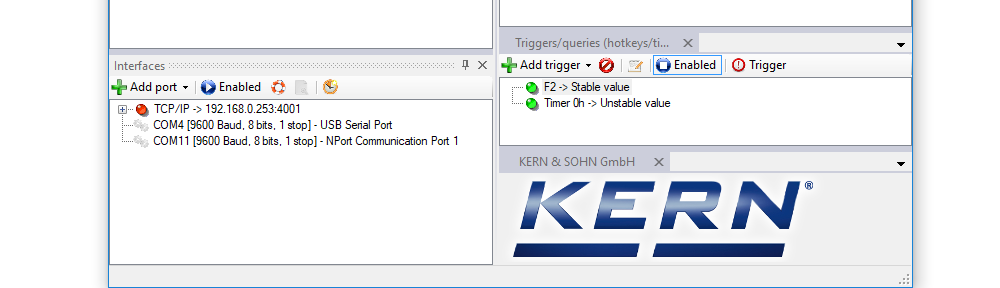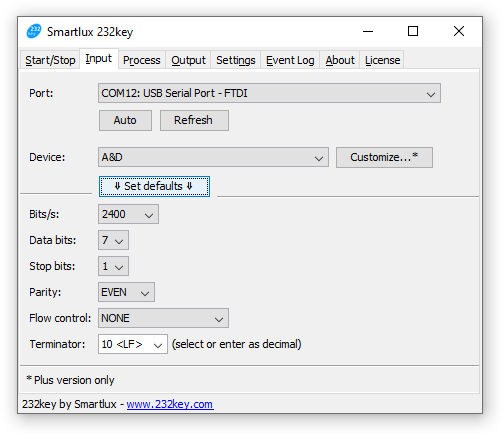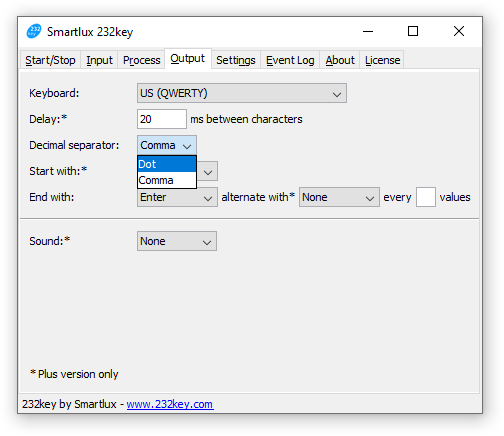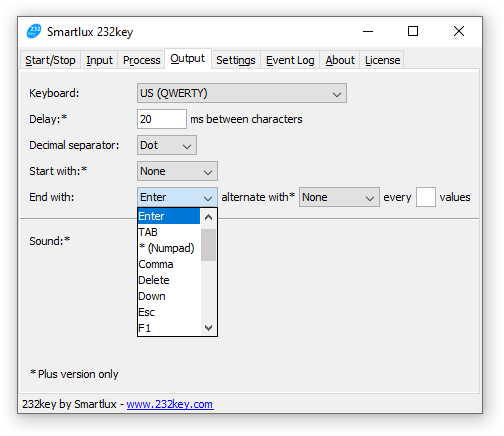Two versions of Kern’s BalanceConnection software are now available: the standard version (SCD-4.0) and the Pro version (SCD-4.0-PRO).
The following table shows the features of the standard version on the left and the additional features of the Pro version on the right (according to Kern’s 2019 catalog):
| BalanceConnection SCD-4.0 | BalanceConnection SCD-4.0-PRO |
|---|---|
| · For operating systems Windows XP, Vista, 7, 8, 8.1, 10 · Supports balances measuring devices with RS 232, RS 485, Bluetooth, LAN or WLAN network (TCP/UDP/IP) · Highly flexible formatting of the output (any order, formatting and rounding), particularly recording of date and time for every value transferred, if required · Any number of devices/interfaces can be connected, as well as simultaneous and synchronised recording of several balances · Key-activated or time-controlled interro- gation of measurements or trigger of device functions, also for continuous recording · The interface protocols for KERN balances are already predefined (standard configuration) · Compatible interface cable included when you order a KERN balance at the same time · Many different transfer and recording options: – Microsoft ® Excel/Access/Word in the fore ground or background – Other Windows applications (through key simulation), e.g. shipping software or ERP system (SAP, Sage, etc.) – File recording (e.g. as text or CSV file) – Print out on text or label printer – Screen output such as large display, line chart (drying curve for moisture analyzer), histogram, etc. | · ODBC/SQL databases such as SQL Server or MySQL · Transfer to HTTP Webservices/Web forms · Histogram · Enables the connection of medical balances to practice EDP systems using the device data transfer protocol (GDT) and also the HL7 protocol · Implementation of programs/scrips using freely-definable command lines · Command sequences · Defining the conditions for specific events and the reaction to these events · Filter for stability recognition (configurable value storage) · Central configuration repository, e.g. on the network · On-screen displays with configurable user interface for flexible balance operation |
If you do not need the features listed on the right, the standard version is the right choice. However, this version has also become a bit more expensive compared to the single version available so far.
Inexpensive alternatives
If you don’t need the extensive functionality of BalanceConnection and only want to connect a single scale to your PC, we offer two very inexpensive alternatives. Each of these programs has a single purpose and is therefore easy to set up and use:
- 232key: Transfers the weight to any application (e.g. Excel, shipping software, etc.) using a key simulation (virtual keyboard wedge).
- Simple Data Logger: Stores the weight in a CSV file (if desired with date and time), the weight can also be retrieved from the scale using a timer (Plus version only).