The demo kit allows you to easily test the many interfaces available for the Ohaus Defender 5000 indicator. Its sturdy case is well suited for shipping.

Follow these steps to start using it:
- The required components and cables can be found in the compartment on the left side (1).
- Connect the load cell simulator (2) (3).
This device simulates the load cell that is normally installed in the weighing platform. Make sure that the pointers on the gauge are at 0, but do not turn on the scale yet.
- Set the selector knob (4) to the interface you want to test (e.g. WiFi/BT).
- If necessary, plug in the WiFi/Bluetooth dongle (5).
- Connect the device to AC power and switch it on.
Turn the load cell simulator counterclockwise to increase the weight:

The configuration of the interface is done in the menu of the scale. Printed instructions are included in the case (6).
When using a WiFi or wired Ethernet connection, the device acts as a TCP server. By default, the IP address is assigned automatically (DHCP). WiFi uses port 6060 and Ethernet port 9761.
After establishing a connection as a TCP client (e.g. using PuTTY), you can request the weight by using one of the commands listed in the manual. The “P” command corresponds to pressing the Print button on the scale. The device will answer using the default template:
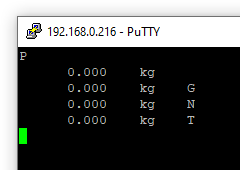
This template can be changed in the menu. The menu also allows you to select a different capacity or graduation.
Note: A micro SD card is included in the device, but it cannot be easily accessed.
