…as long as you choose the right scale! The photo below shows an A&D EK-2000i compact balance connected to a Raspberry Pi 3 Model B using a compatible serial cable and an FTDI RS-232 to USB converter:

Python and pySerial make it easy to read weight data from a scale
On the Pi, I used Python with pySerial to read the weight from the scale. The script I put together is trivially simple. You can download it here or just type it on the Pi:
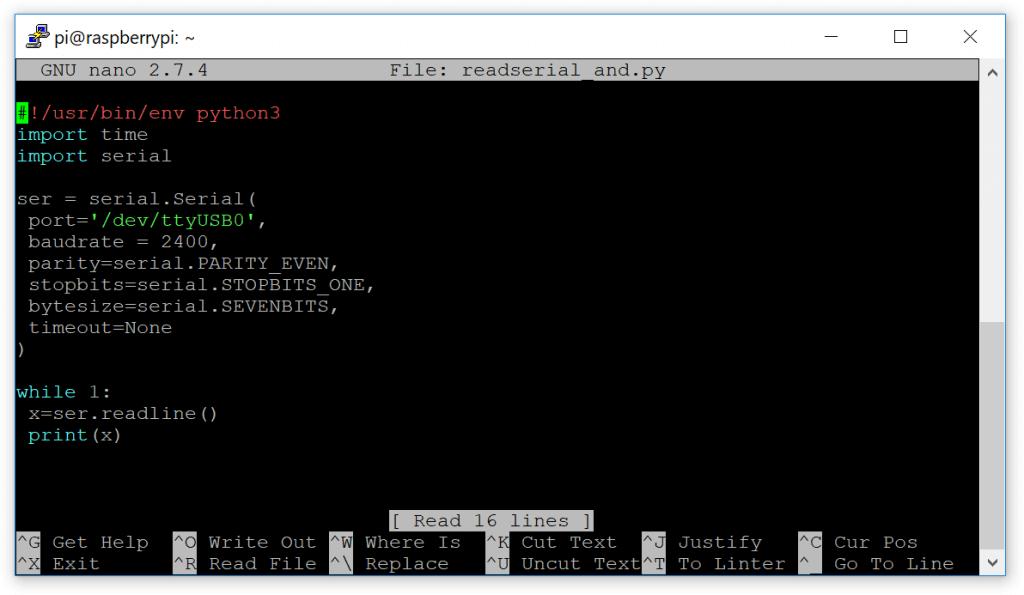
By pressing the PRINT-Button on the scale, I then sent a few weight values to the Pi and the script wrote them to the terminal (b’ is added by Python):

In a more useful application, you would want to parse the data sent from the scale to get the weight as a number and then do something with it (maybe write it to a database). You could also do interesting things with the GPIO on the Pi like sounding an alarm when a certain weight is exceeded (though a microcontroller might be better suited for this).
I then switched the scale to “stream mode” (continuous transmission) where it sent 10 values per second (stable or not). The output you see below is the result of placing a single object on the scale and waiting for it to stabilize:

I hope this example shows that it can be really easy to transfer the weight from a scale to a Raspberry Pi.
Notes on scales and the Raspberry Pi
One advantage of A&D scales is that (almost) all of them use the same data format and interface parameters and that you’ll find a good description in the manual:
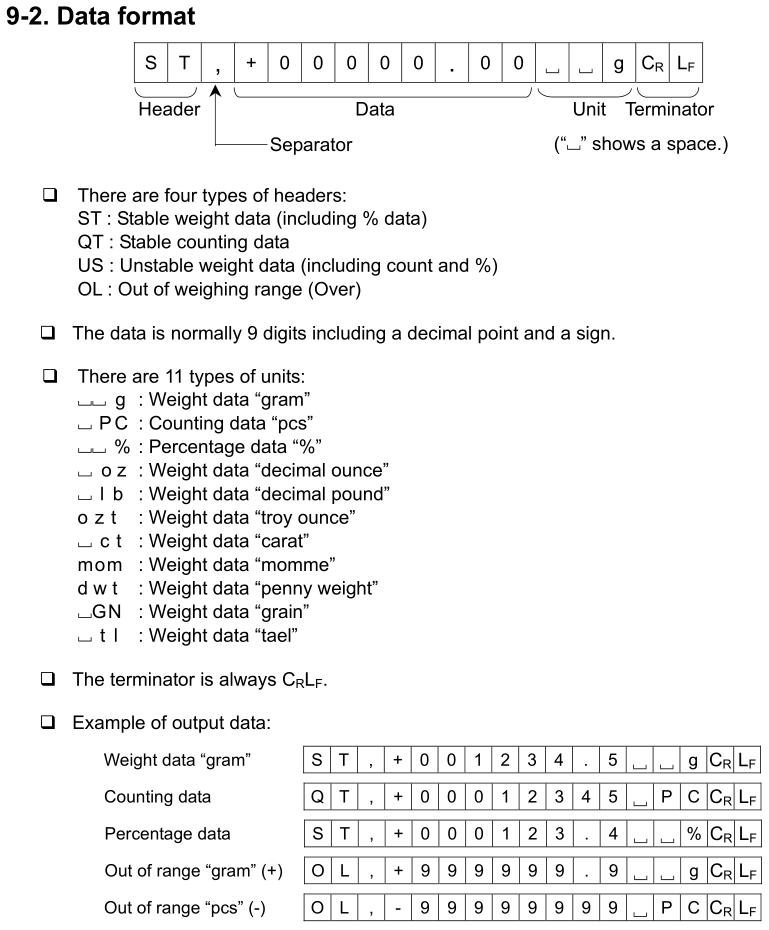
However, you could use also use scales made by other manufacturers as long as they come with an RS-232 interface and the ability to send the weight in ASCII format. Available data output modes vary, so please read the product description carefully before buying.
A converter like the one I used is already built into some scales, which means that you can directly connect them to the Raspberry Pi via USB (you won’t need a serial cable). You’ll find many Ohaus scales with this interface option and the ones I’ve tested worked fine. However, cheaper scales with a USB interface can often not be used with pySerial as they do not emulate a serial port. They can also present other challenges (e.g. data that is not transmitted in human-readable ASCII format).
You do of course not have to use Python, just make sure that your preferred programming language can communicate over a serial port on the Pi. The book Raspberry Pi with Java: Programming the Internet of Things (IoT) contains projects using Ohaus scales and, well, Java.
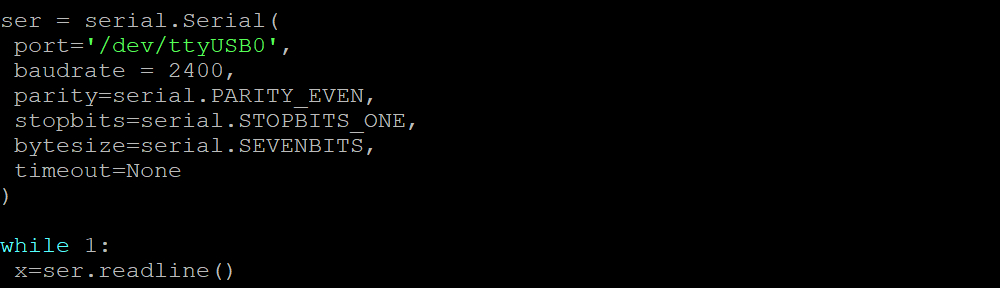
One thought on “Raspberry Pi: Connecting a scale can be very easy…”